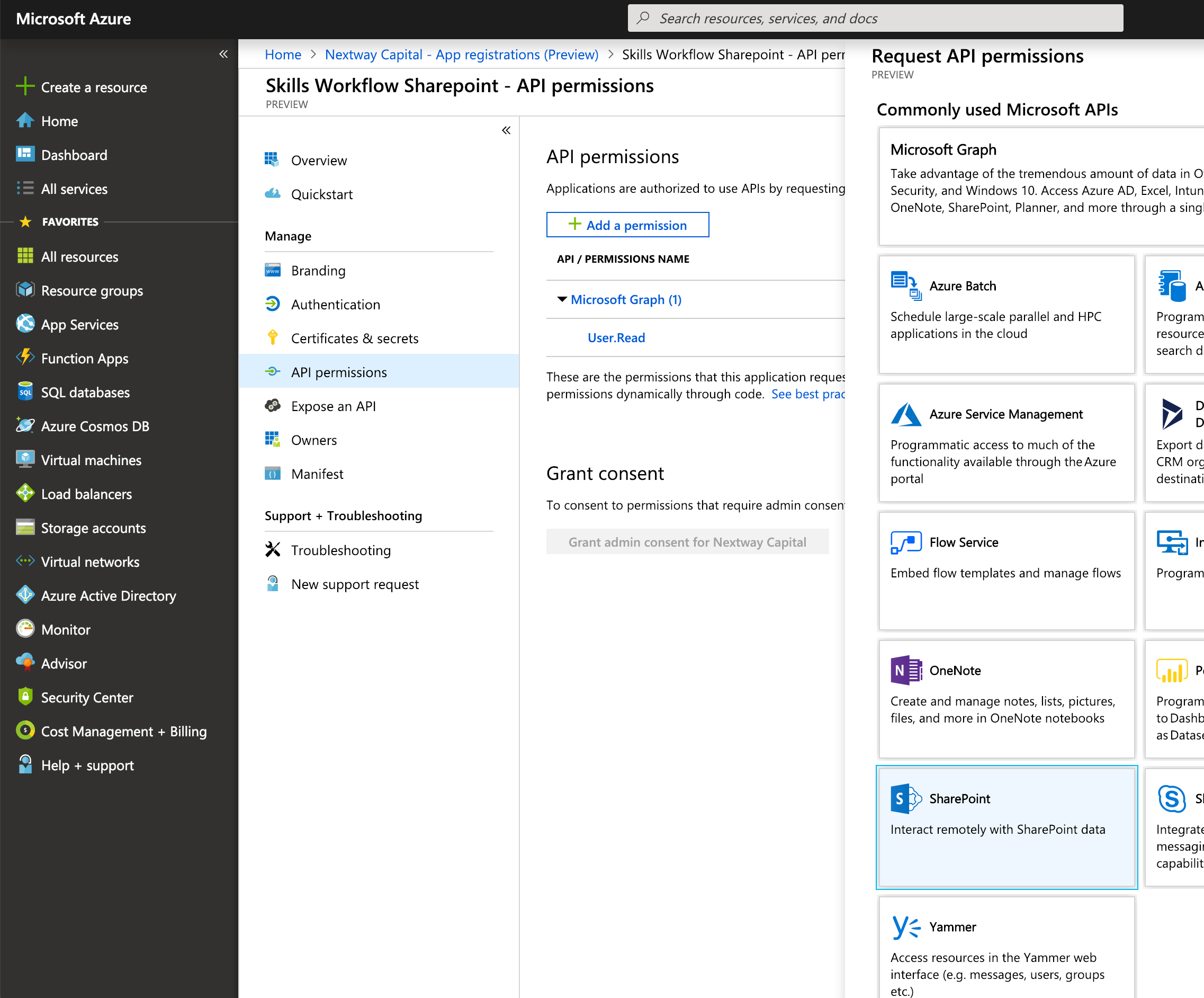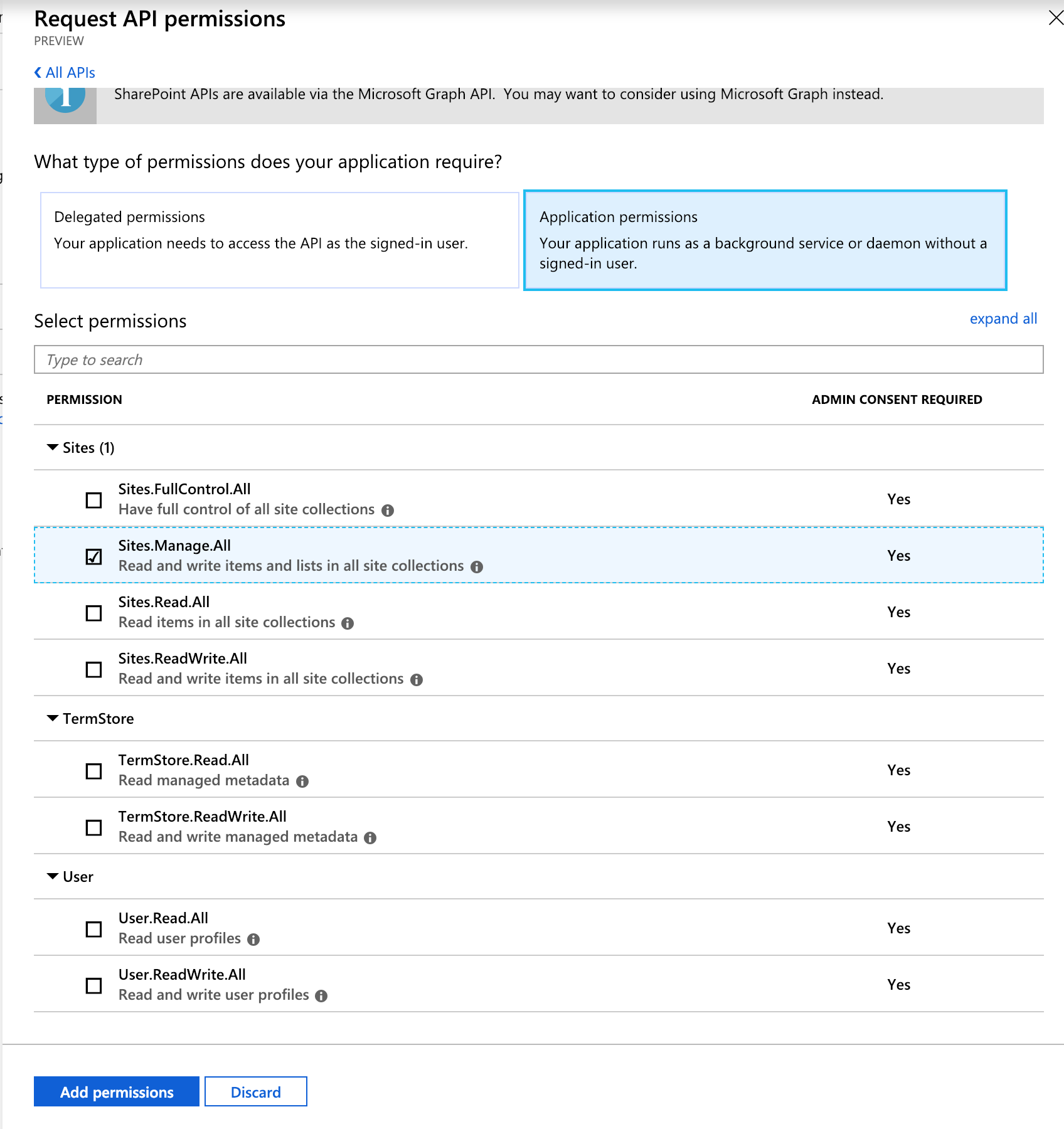Microsoft Sharepoint
Skills Workflow integrates with Sharepoint.
The integration allows you to:
- Create automatically and organize a file structure in SharePoint
- Access to the folders and files available in SharePoint
- Have your team get quick and easy access to the files in Sharepoint
- Share the direct link to the files in Sharepoint in comments
- Process
- Configuration
Files
When a file is uploaded into SharePoint, it is automatically available in Skills Workflow.
-
You can share your file by going into your document and easily select the file
-
It will be available to add it into the document's description
-
Or to post it on the document's feed When a file is uploaded in a comment from the Hard Drive:
-
The file is uploaded to SharePoint
-
A link is created and posted in the comment
-
A thumbnail will be also available in the comment
Mappings
Sharepoint integration requires mappings between:
- Client and Sharepoint Site
- Project and Sharepoint Sub-Site
- File's Tag and Category
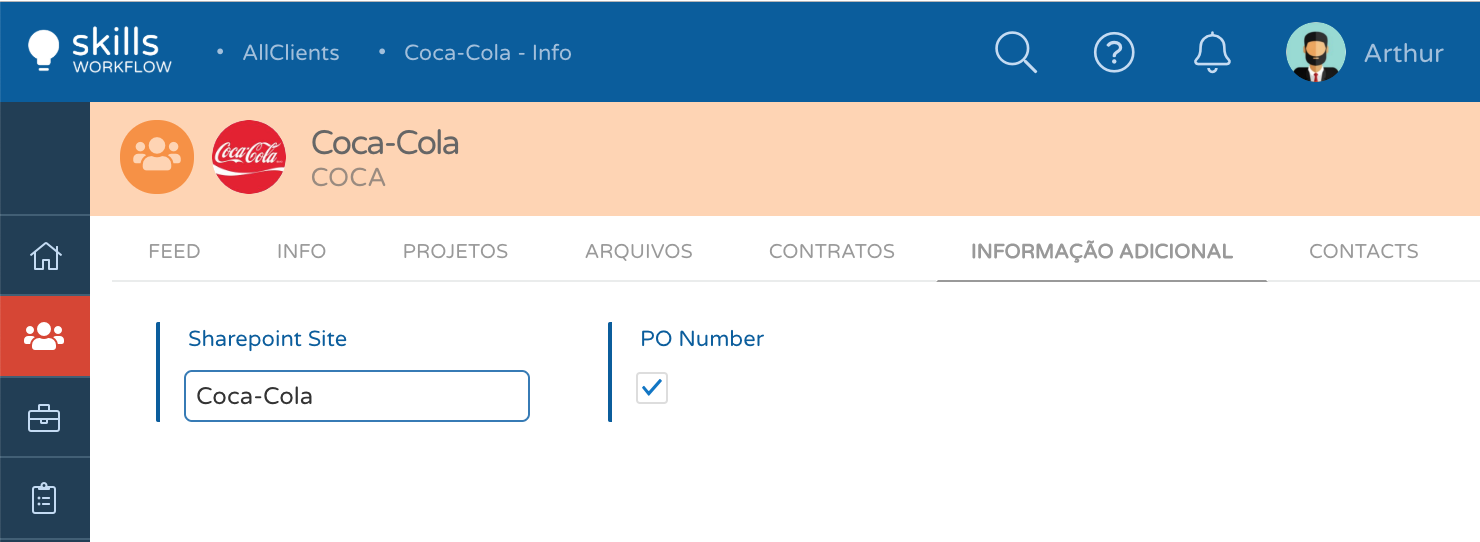
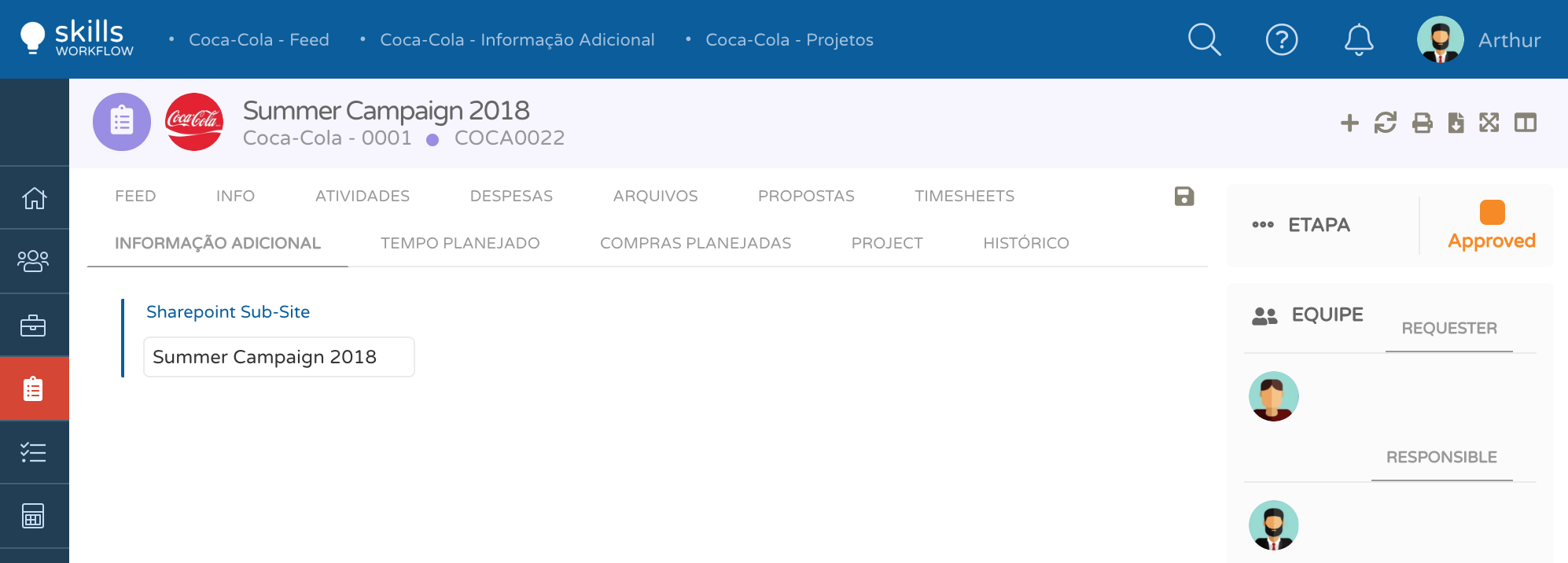
Files
When a file is uploaded in Skills Workflow, it will be available on the corresponding Sharepoint Sub-Site.
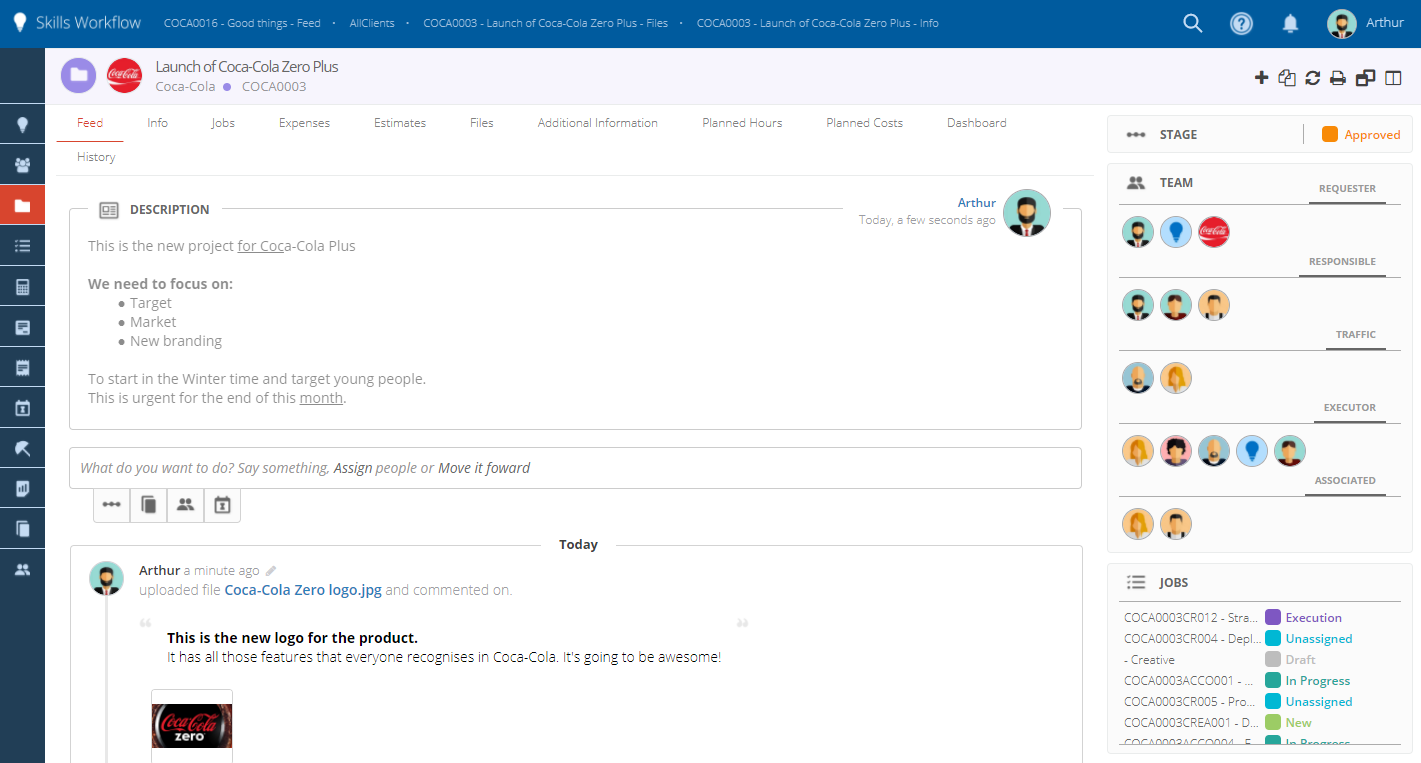
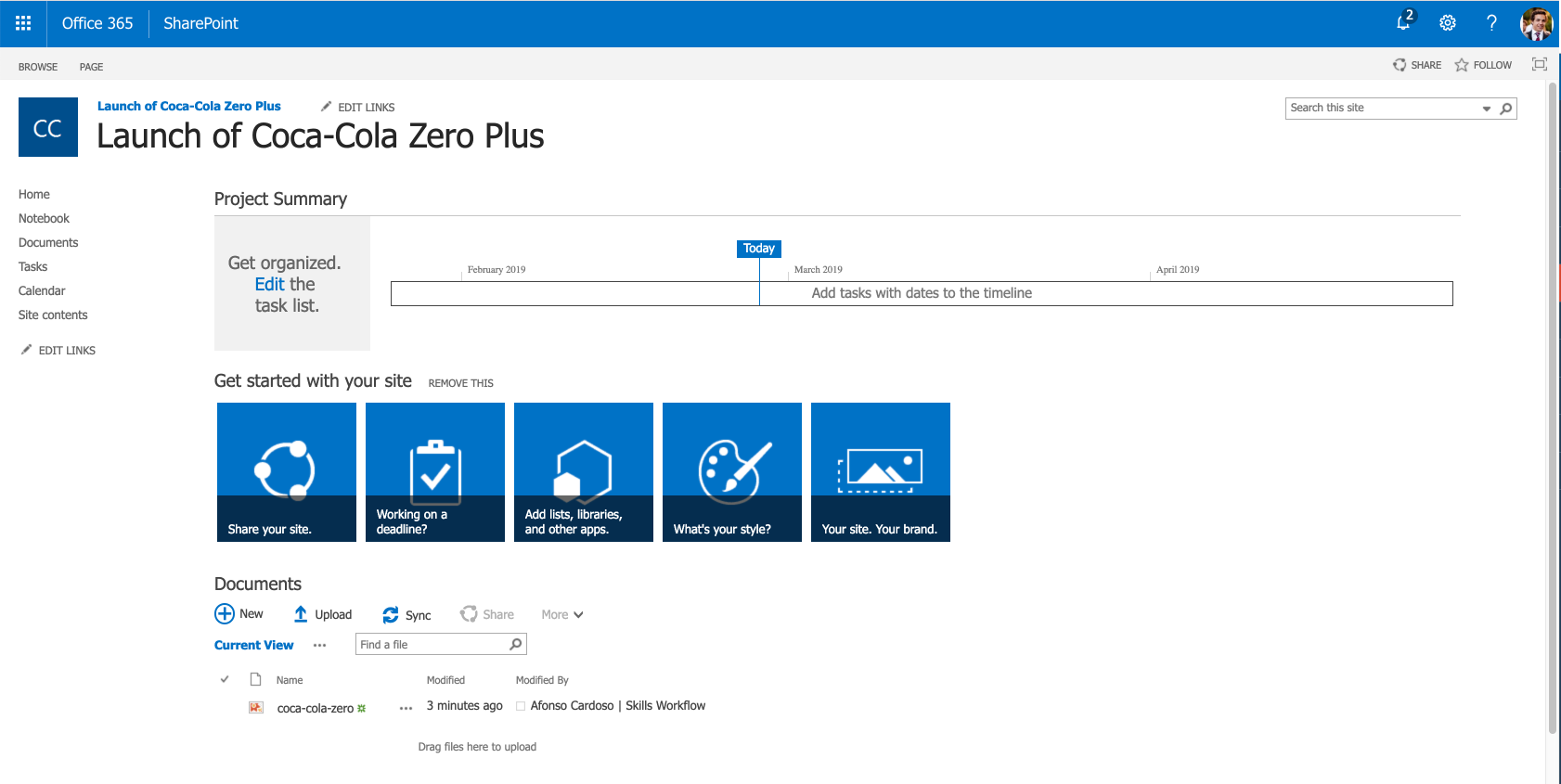
Whenever a document is created in Skills Workflow, a folder is created under its parent document folder. The structure of the folders in Skills Workflow is:
- Root
- Client (Sharepoint Site)
- Project (Sharepoint Sub-Site)
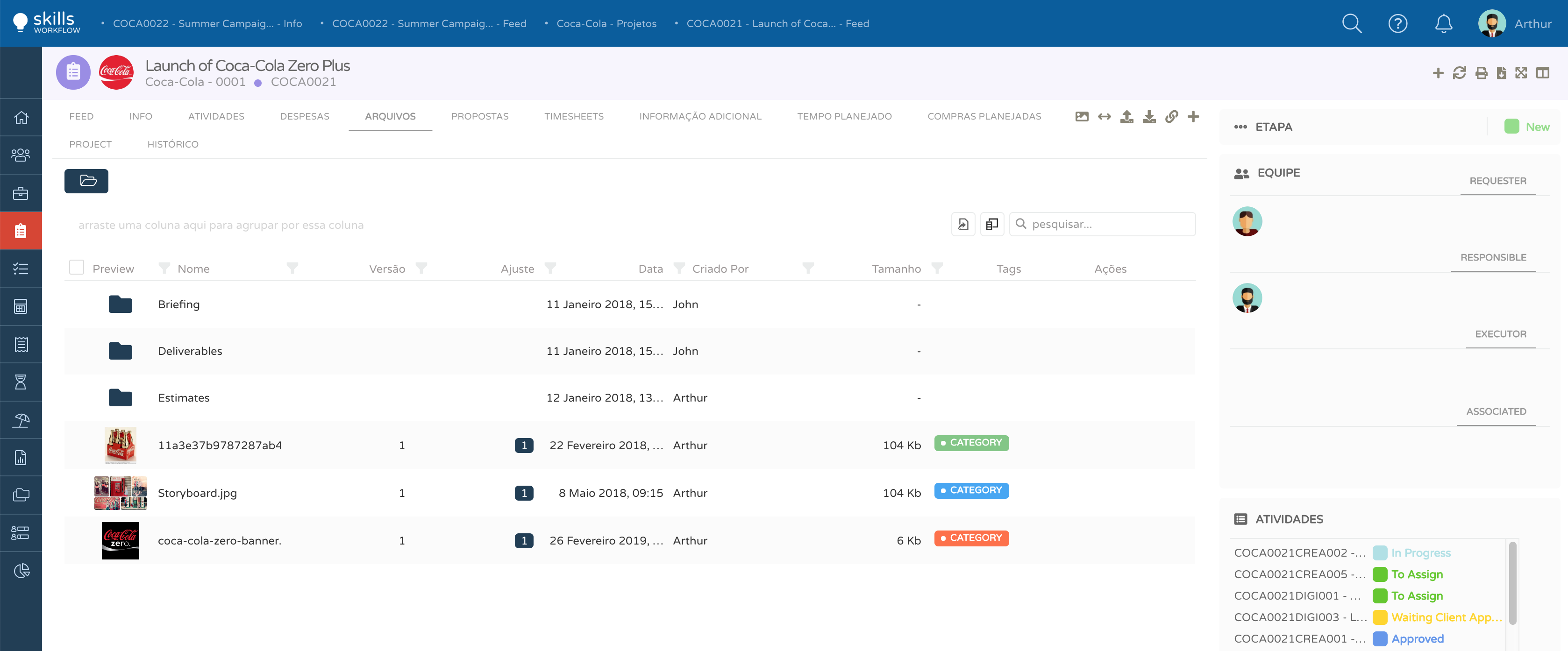
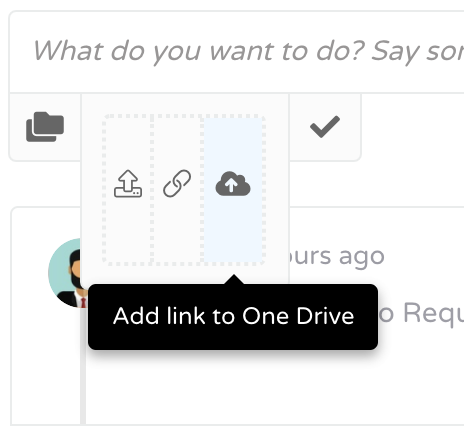
Synching
The synching is performed by a background process. Whenever a document is created or his folder name is changed in Skills Workflow, the process will replicate it in Sharepoint.
- The synching process is from Skills Workflow to Sharepoint
- Skills Workflow has a reference of the ID of the files and folders in SharePoint
- The users will see the same file structure (starting on the root) in both systems
Auth
The integration with SharePoint requires:
- An application registration in the Azure Active Directory
- Application (client) ID
- Directory (tenant) ID
- Client secret
- API permission to the Sharepoint Please check below step by step how to configure an App:
- Access into the Azure AD and create a new App with the following details
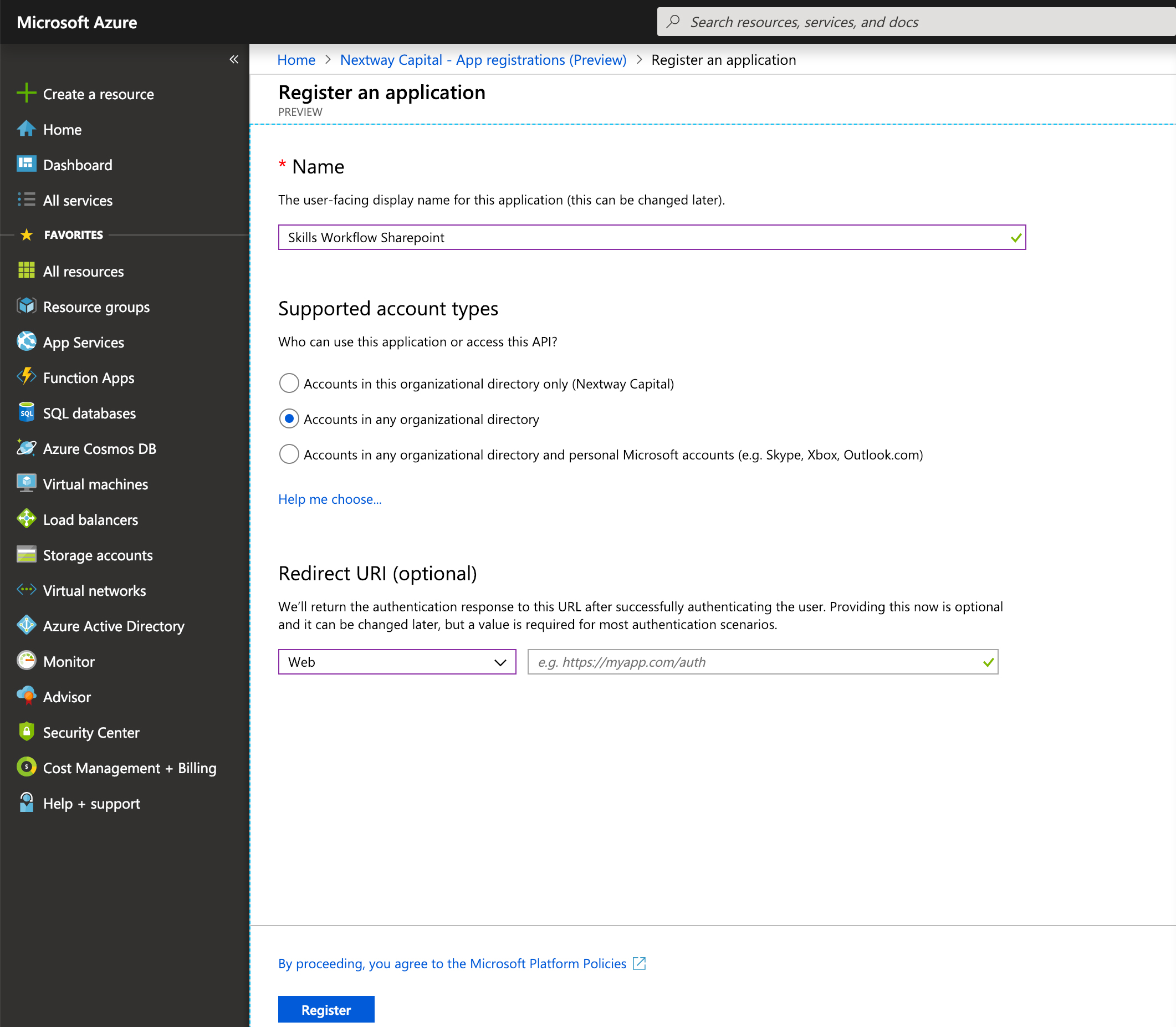
- Create client secret
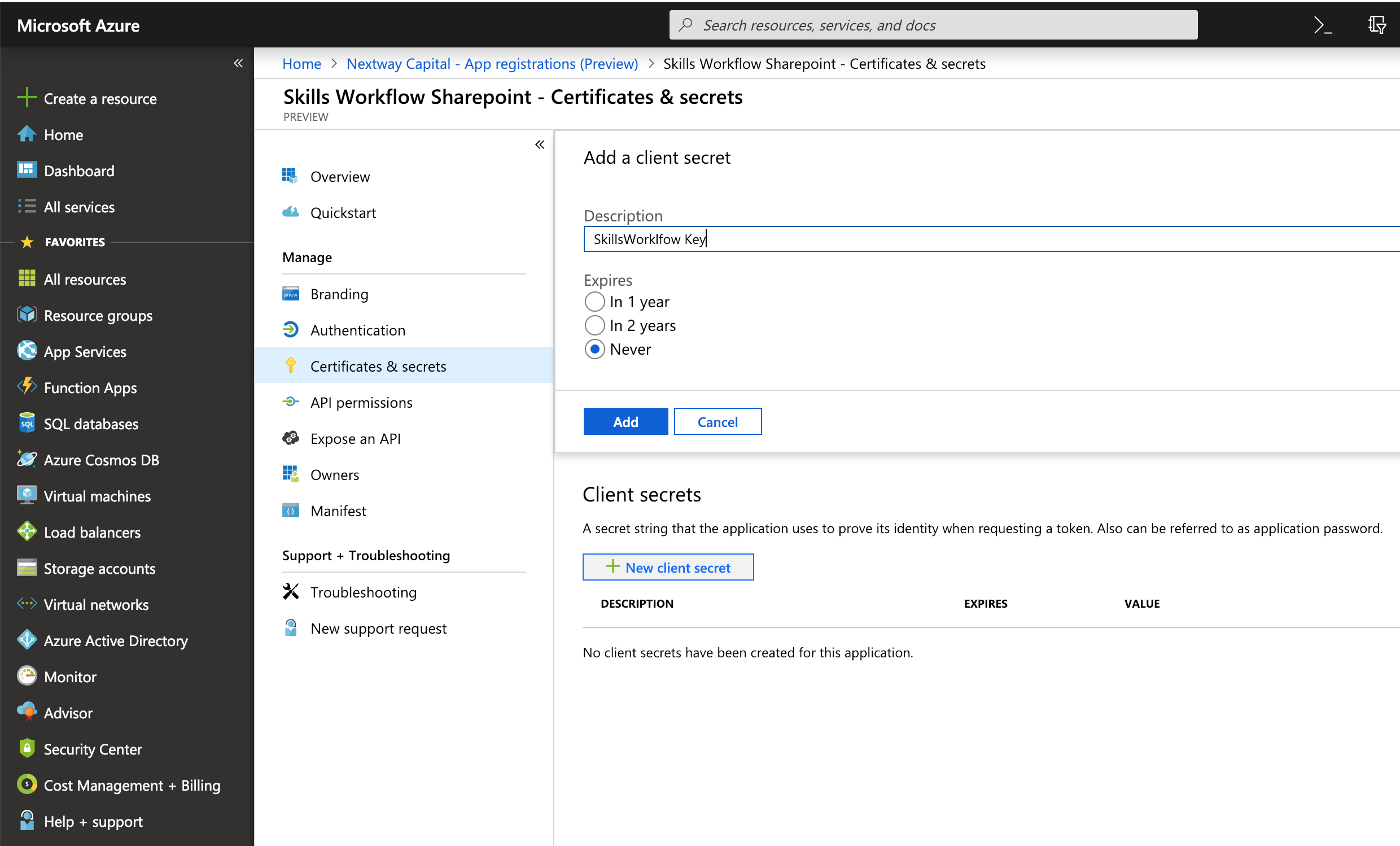
- Add to the App the API permission to your manage your SharePoint