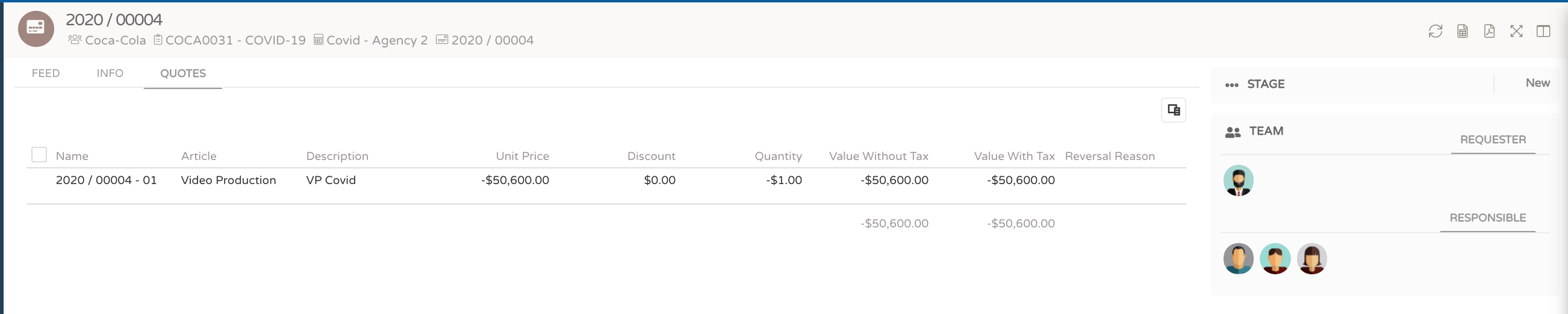Credit Notes
Whenever you change the sales values of the invoiced budget, to a lower value the system will suggest that a credit note be issued.
Requests for the issuance of credit notes to customers in the system, and in this way inform the financial team to proceed with the creation / synchronization of the document to the external financial system, and generate the final credit.
Total credit
- To issue a credit request, within the budget approved by the customer, you must navigate to the line / s that you want to credit to the customer.
- To generate a credit for the total value of the invoices that you have previously issued, in the budget lines you must put the values, or quantity to 0.
- Navigate to the Feed and instruct the system to bill again. Don't forget to validate the billing conditions, as already described in Lesson 1.
- The system will issue a credit note document for the total amount that will be processed by the finance department.
Partial credit
- You can issue partial credits from customer lines, that is, initially invoiced a value, and you need to issue a credit from a party.
- To do this, just go to the line you want to credit and adjust the sale value of it.
- In other words, in the example below, the line was billed for 104,100 and we intend to issue a credit in the amount of 50,600. Therefore, we would have to go to the line and adjust the sale price to 53,500.
- When finished, you should go to the feed again and give instructions to the system to invoice / credit.
- Don't forget to define the billing conditions described in Lesson 1.
You can navigate to the customer credit notes area, and you can find the document you have just issued
For the issuance of credit, the invoices in the budget must be in an "integrated" stage
- After the creation of credit applications, due to legal obligations, you will have to identify the reason in the lines, only in this way can it be integrated into the external system.
- To validate the information, and to print, you must navigate to the purchase order document by clicking on the line you want to validate.
- The system will show the details of the document, values, contracted service, etc.
- To print just click on the pdf option in the upper right corner, and a PDF document will be generated that you can download and send by email to the respective supplier
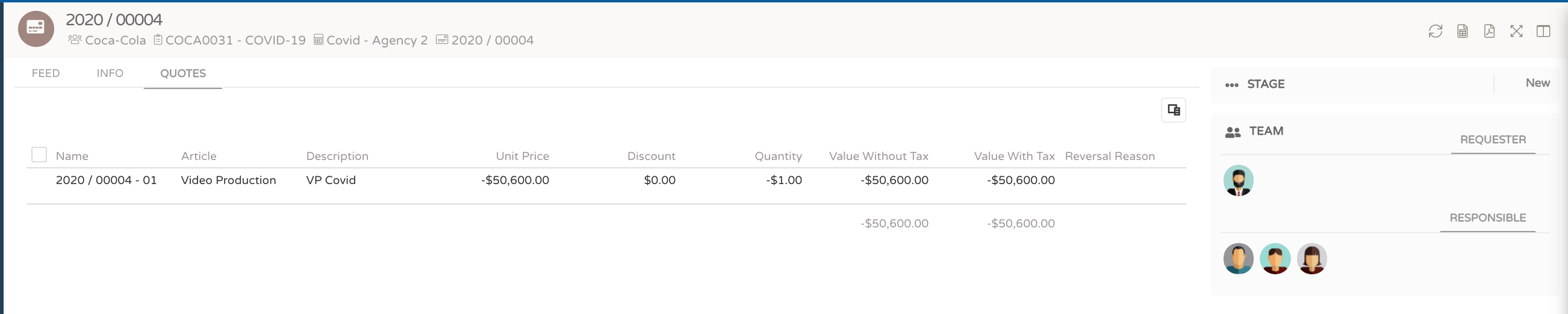
You can also consult the list of all your purchase orders by browsing the modules in the browser on your left.
In the list of purchase orders you can apply several filters, such as: client, project, budget.