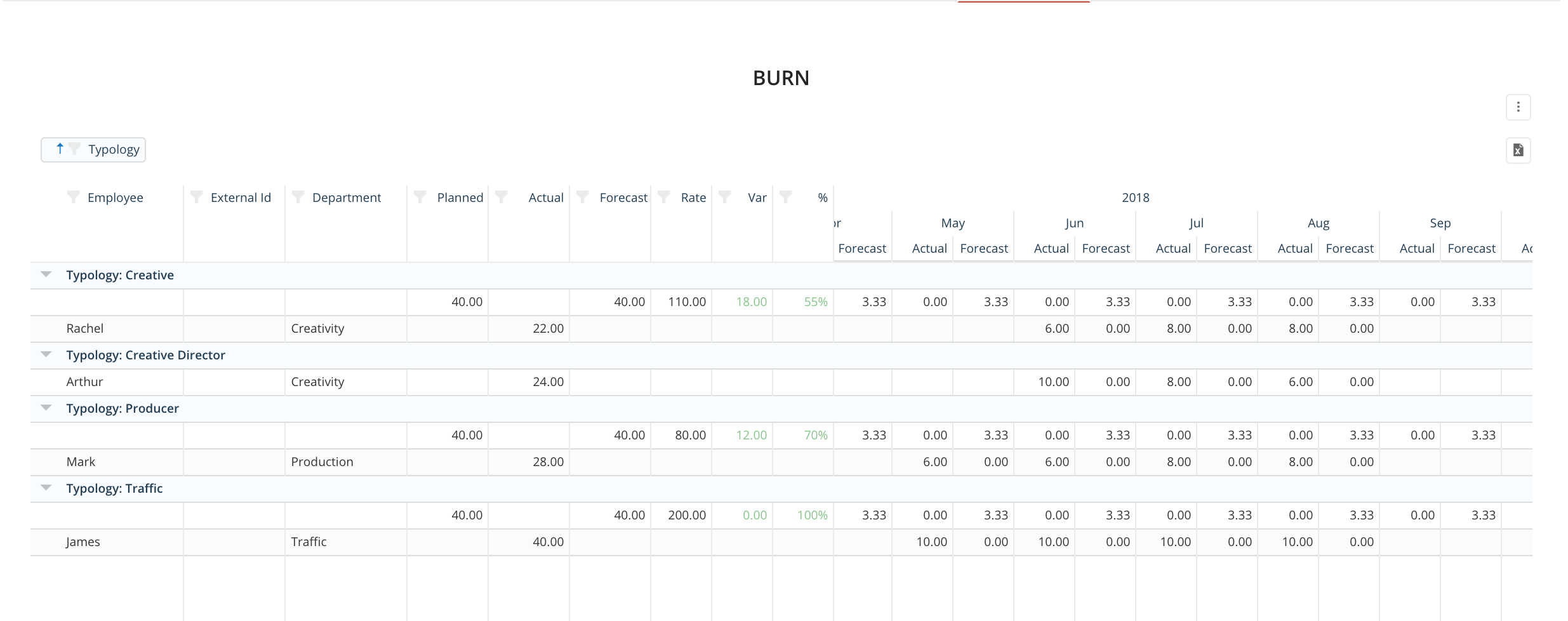Estimate Associated Projects
Projects can be associated with a client estimate so that hours sold are deducted from that same contract.
- Click on the '+' icon to create a new Project.
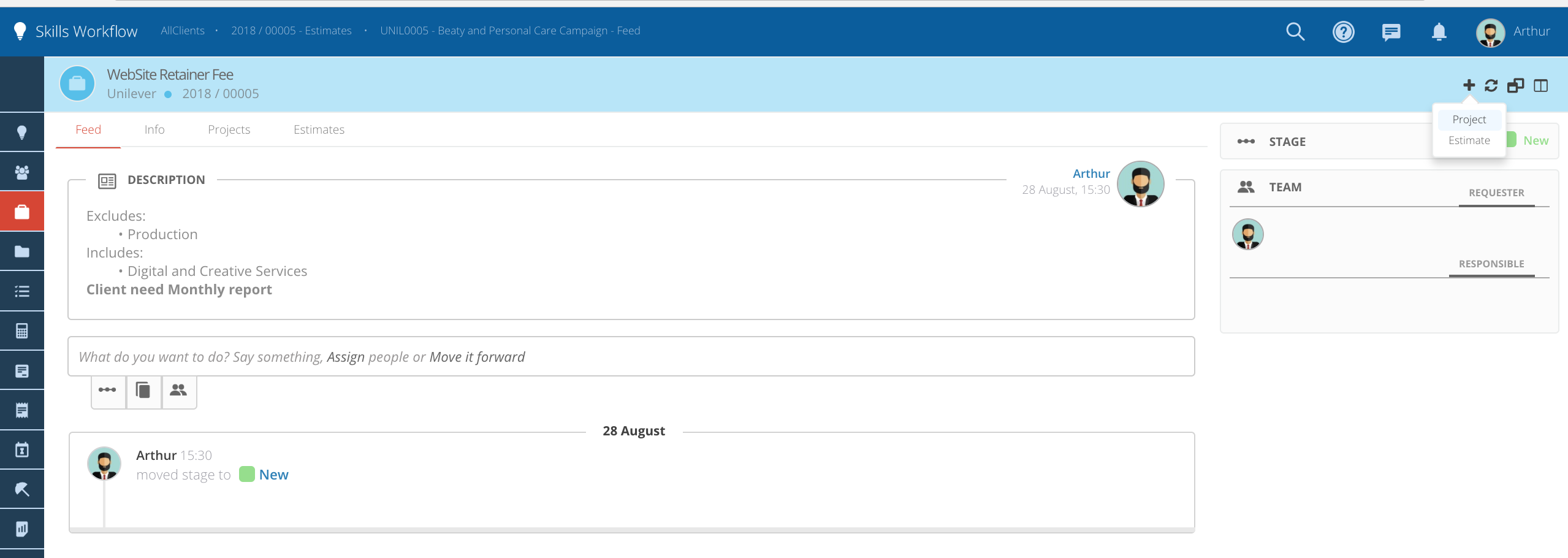
- Fill in all the necessary information in the project header.
-
Title - Add a name for this project.
-
Type - Select the type of project from the dropdown list.
-
Start and End Dates - Select the date range for this project.
-
Project Owner - Select the user responsible for this project.
-
Fee - Select the contract you want to associate with this project.
-
Deliverable - Select the deliverable that you want to associate with this project (estimated deliverables).
Click the check icon e submit post.
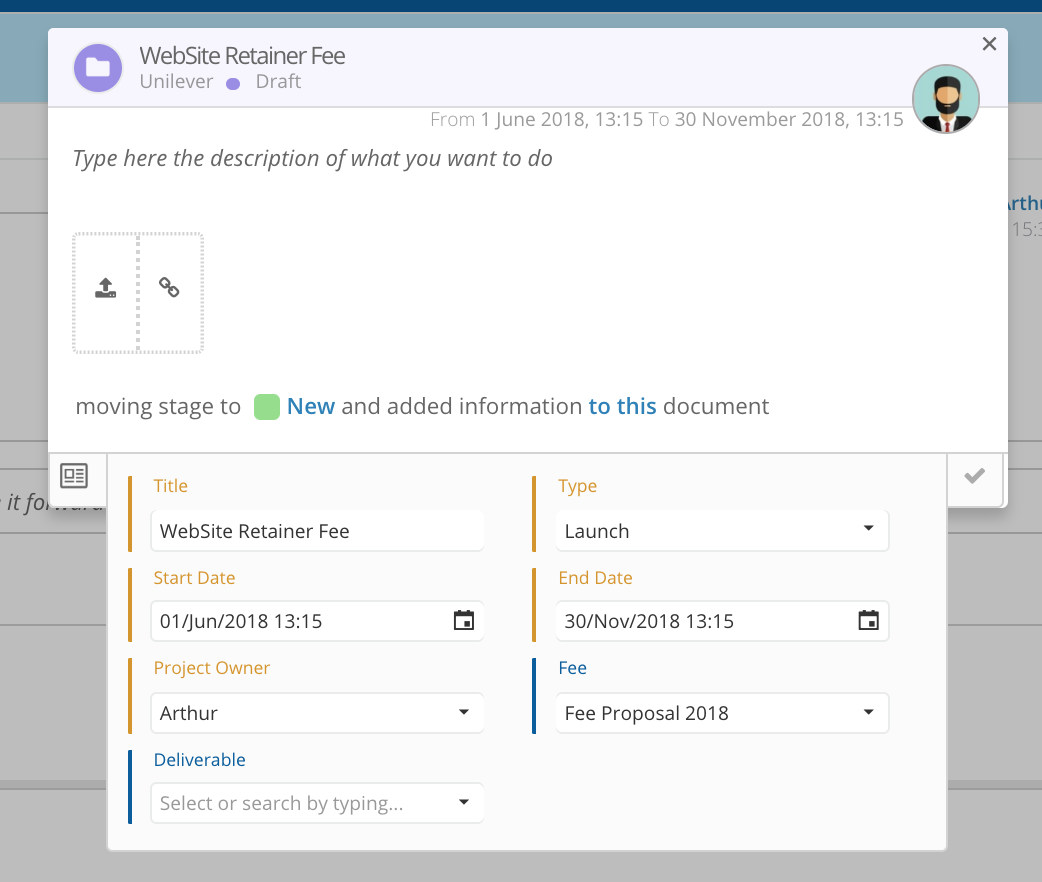
- After the project is created, navigate to the "Planned Hours" tab and fill in the form with the following information:
-
Contracted Hours - Click on the "Get Contracted Hours" symbol (the hours approved in the associated contract will be used to complete the "Contracted Hours" column).
-
Planned Hours - Adjust the planned hours for a specific project, if they differ from the contracted hours.
-
Projection - Click on the "Planned Hours Projection" symbol (the system will distribute the planned hours over the previously defined date range, relative to the duration of the project).
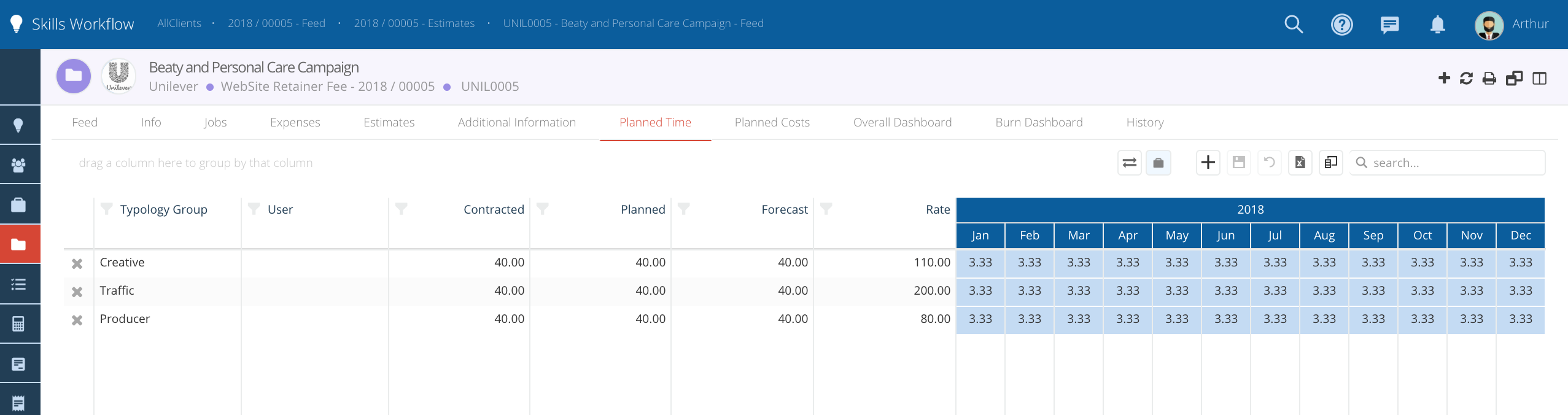
- Analyze all the information on the Burn Dashboard:
-
Check the number of hours planned for each typology group.
-
Check the number of hours filled by all users included in that project / activity.
-
Check the number of hours available for each typology group.
-
Check the % of utilization by typology group.