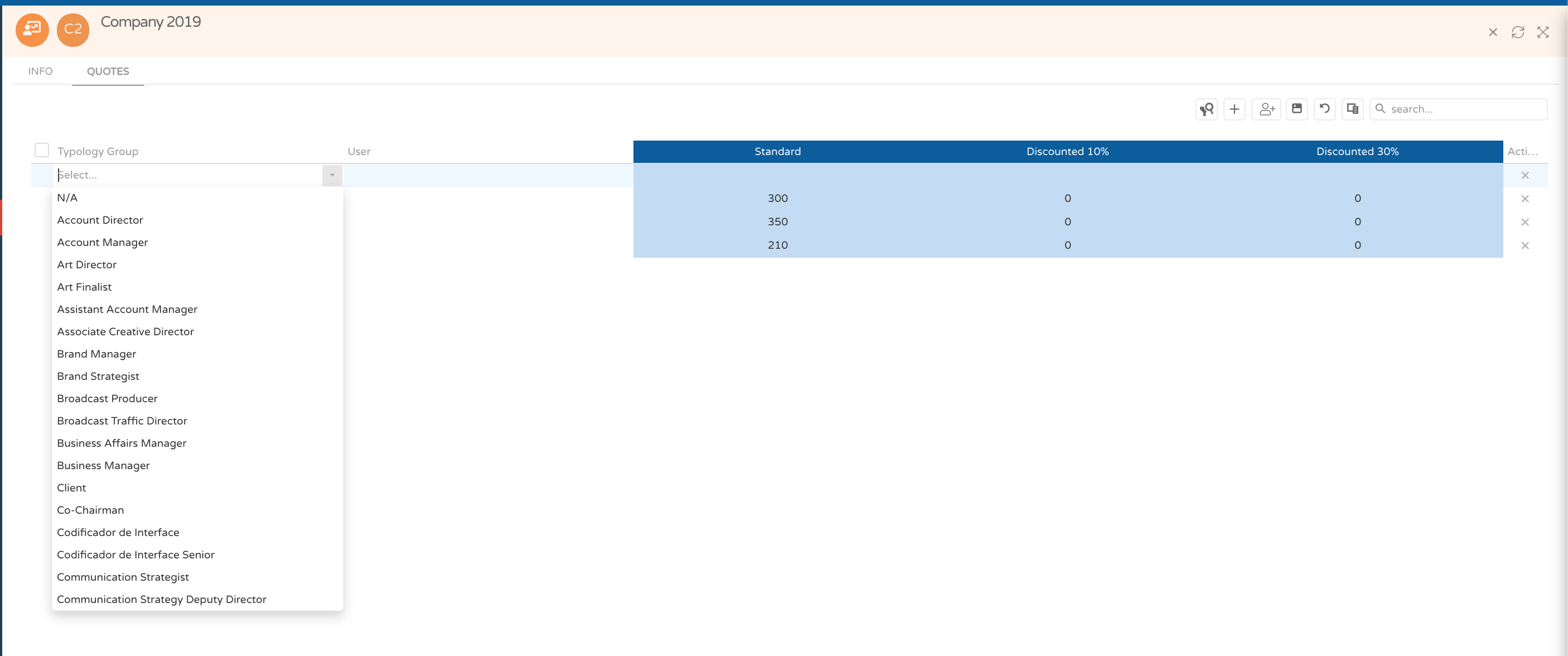Create Rate Cards
Rate Cards are prices/costs for typology groups and/or users.
You can set multiple Rate Cards and Rate Cards columns in the same table.
Rate Cards can be managed in two ways:
Sales values
- Add rates based on the sales values for a specific client(including margin and fixed costs).
- In this case, the bill's team does not need to include margin and fixed costs when creating rates.
- Some clients have a unique sales rate, which ensures that the bill's team doesn 't send different prices/costs to the same cliente.
Costs values
- Add rates based on the costs values for a user/typology group.
- In this case, bill's team will have to manage margin and fixed costs for the client.
Create Rate Tables
- Go to the Maintenance and enter the Rate Cards workspace.

- Click on the '+' icon.
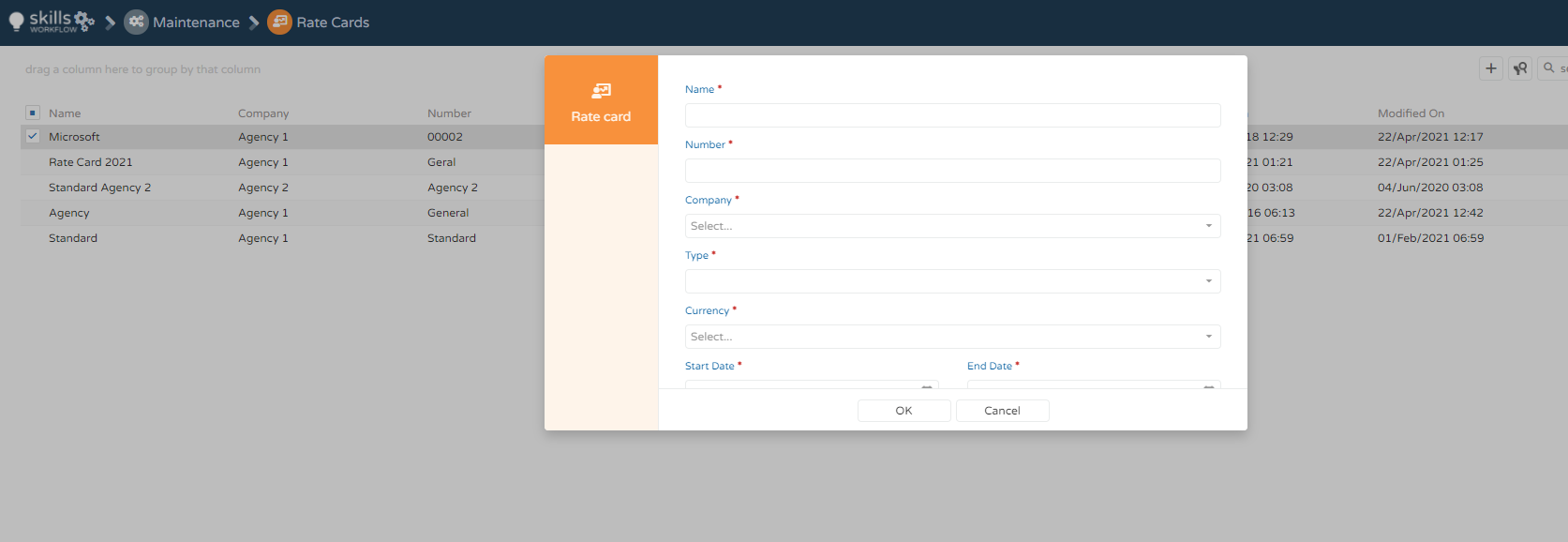
- Fill atleast the required fields
- Name - Add a description.
- Number - Add an internal number manually.
- Company - Select a company on which the rate will be applied.
- Start Date / End Date - Choose a start and end date for the new rate.
note
Rate Cards can be edited on the Rate Cards on Maintanance or in workspace All on Rate Cards module in the Menu.
To manage the Rate Card, you will need to add new lines, and / or typologies (as in an excel format):
- Add a line to add a specific typology.
- Select a typology group.
- Select a specific user (if you want to add this detail).
- Add the rate for the selected typology / user.
- In this example, in the same rate table, there are 3 prices / costs available (standard, Discount 10% and Discount 30%).
- Click on the top of each column to add values.
- Click on record on the floppy disk symbol.
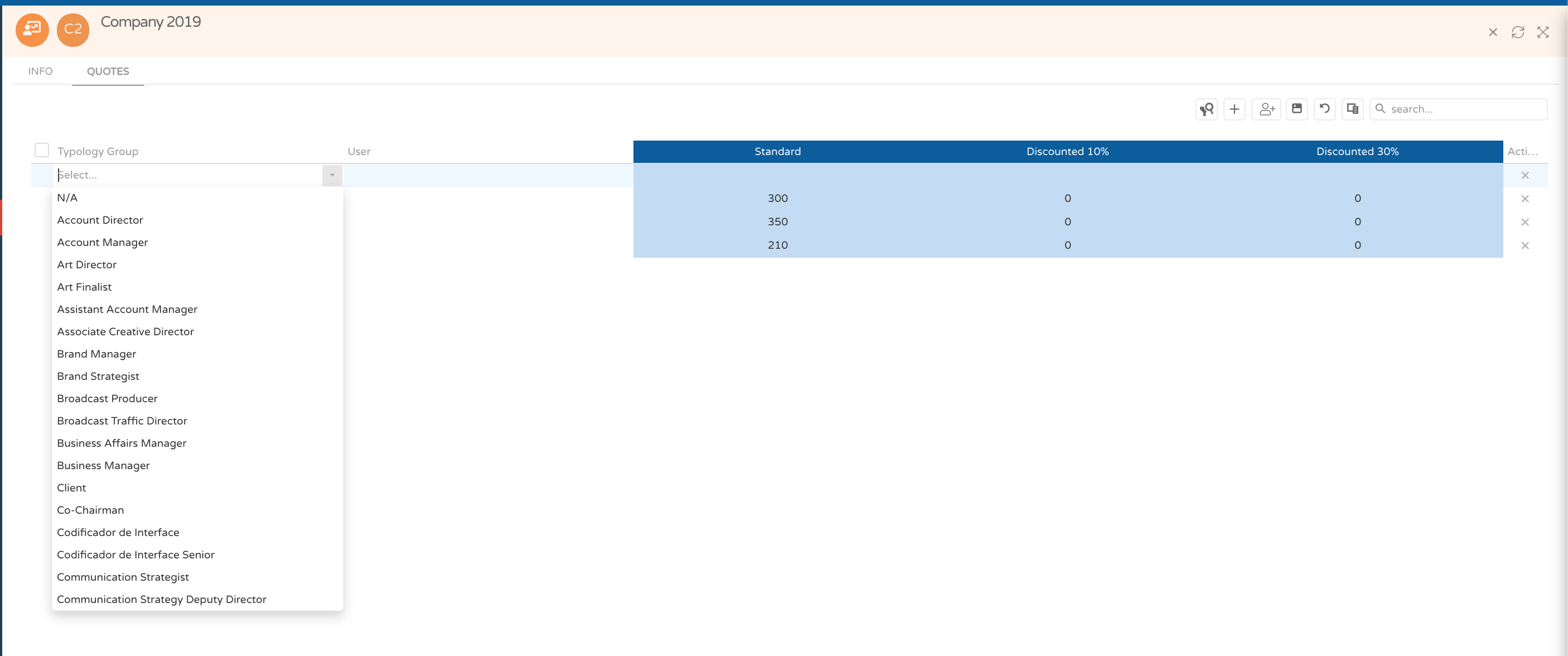
If you want to add several users or groups of typology at the same time:
- Click to add groups of typology or users.
- In the pop-up, select several groups of typology or users and add them simultaneouslyc click "ok".
- Add values to rows and columns by clicking on the top of each cell.