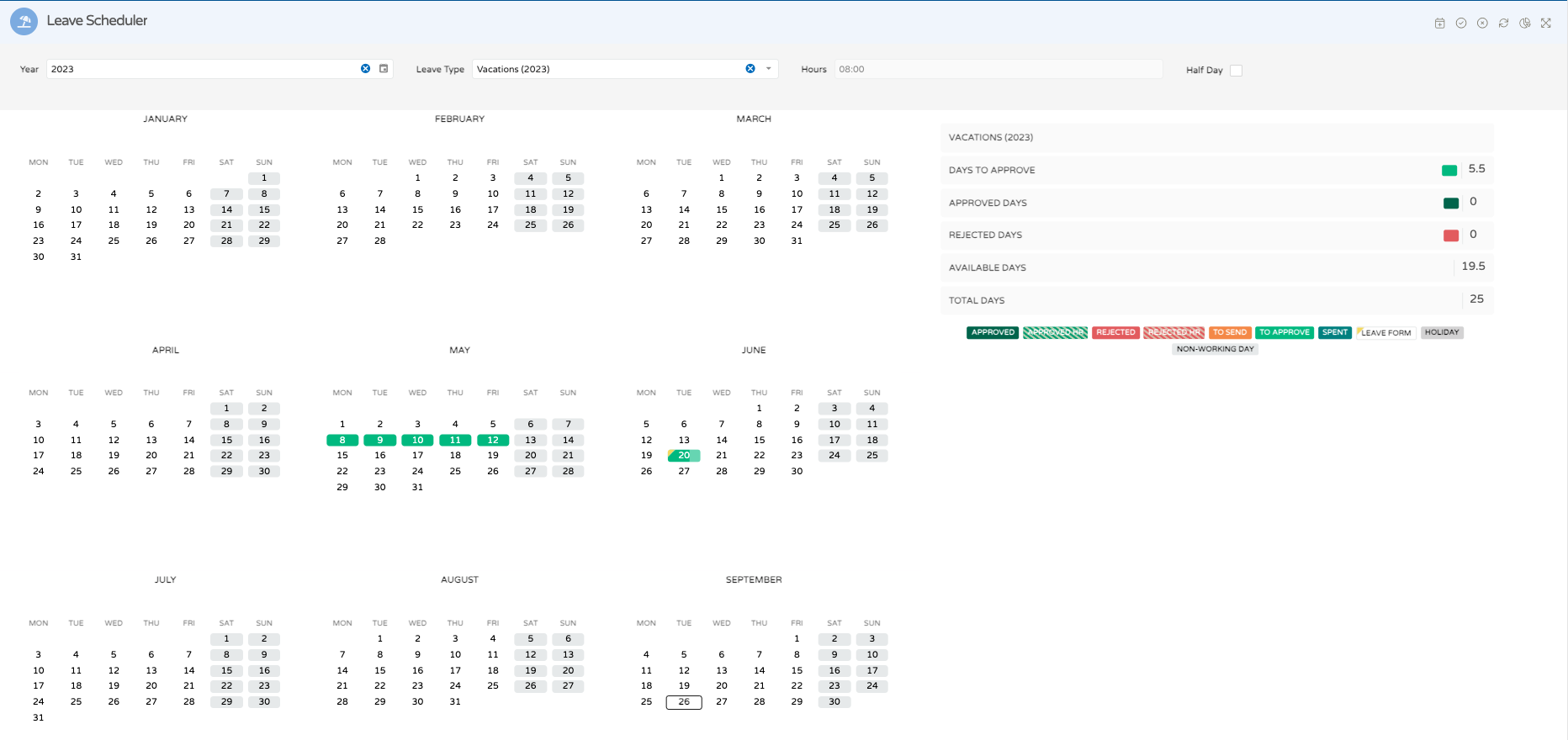Scheduling Leaves
info
Navigate to the Leaves module.
- To schedule Leaves, click on the Leaves modules and choose the option "Scheduler".
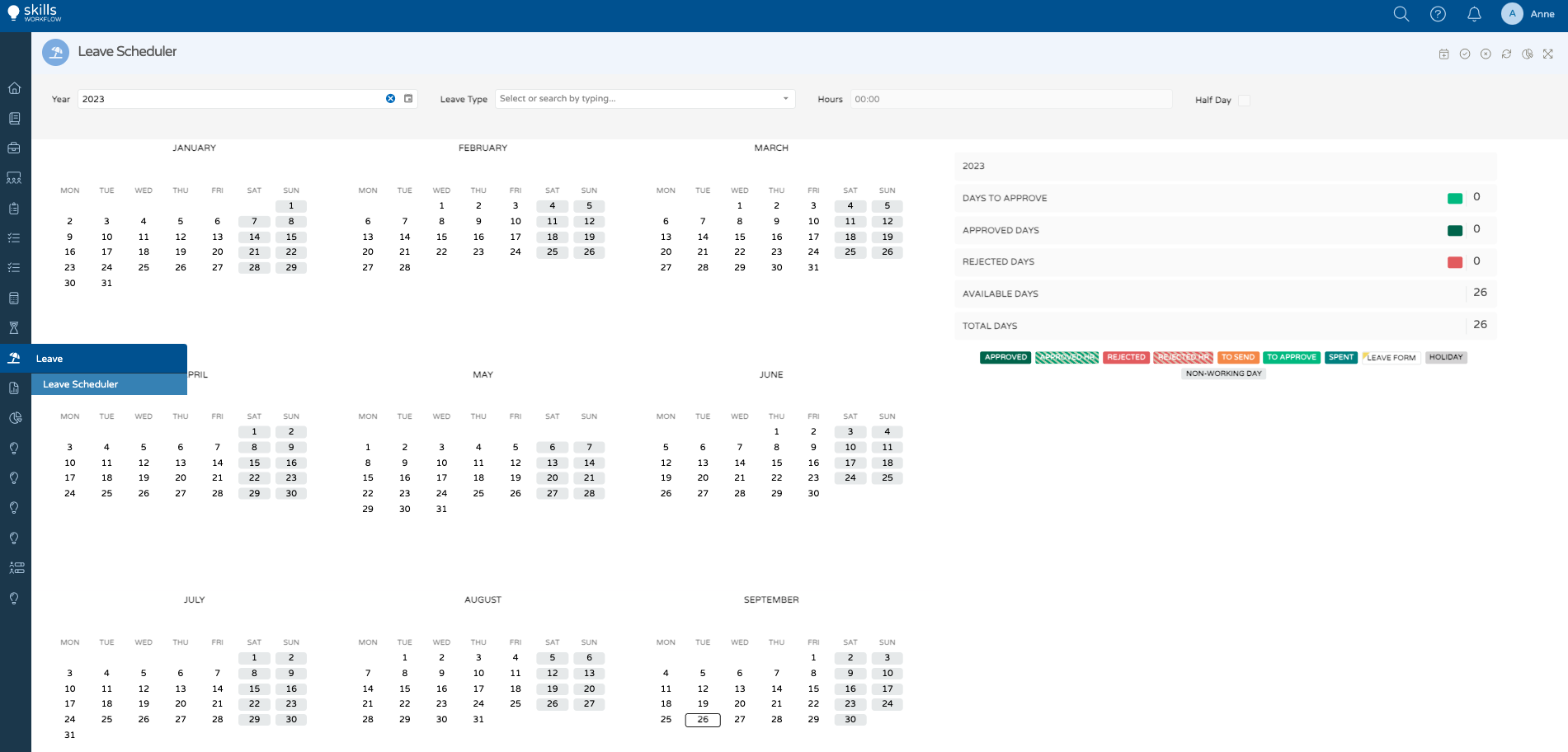
Choose Leave Type
- You will find a list of different leave types to choose from on the list that says “Type”.
- Verify that the indicators on the right change as you change the selected leave type.
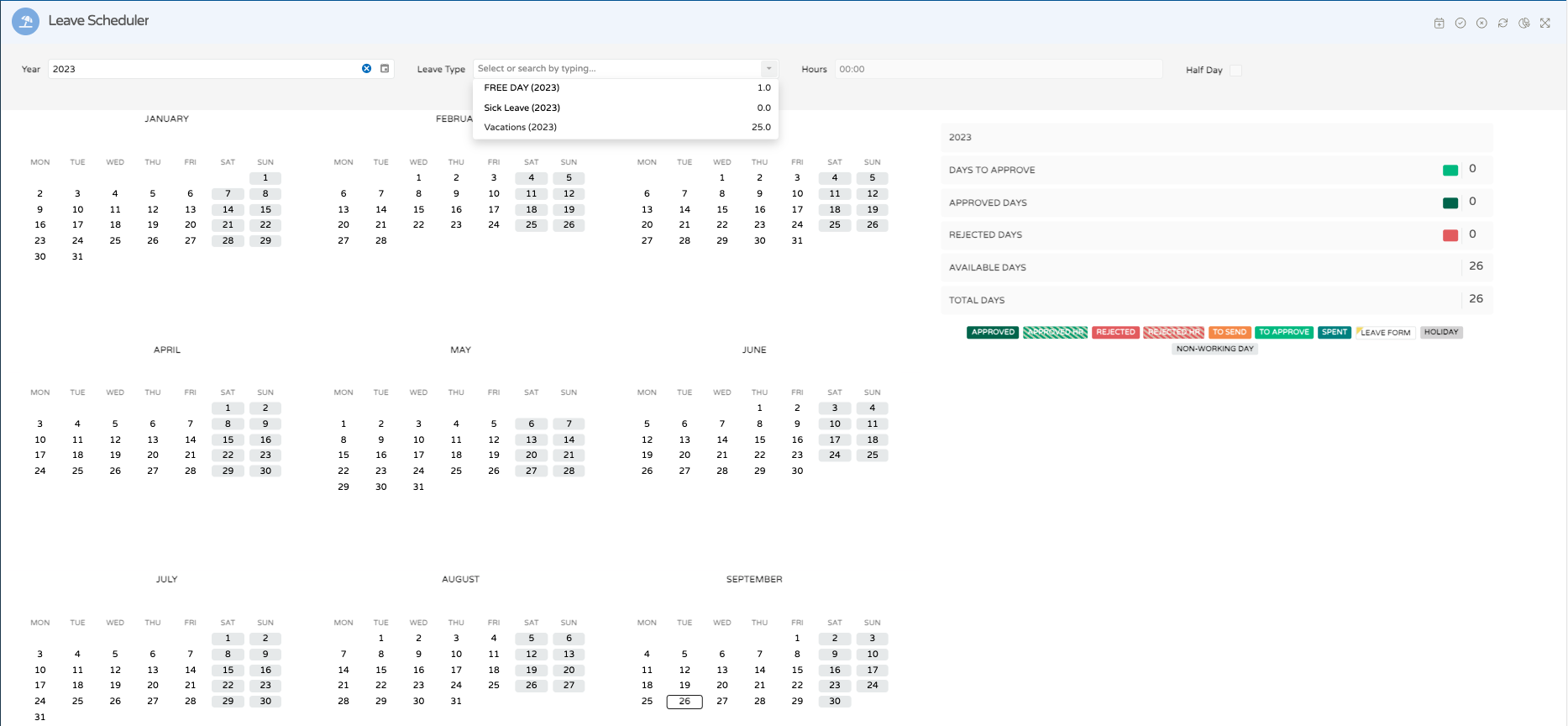
Select desired days
Click on the days you want to book. There is no need to save. The system automatically saves it for you.
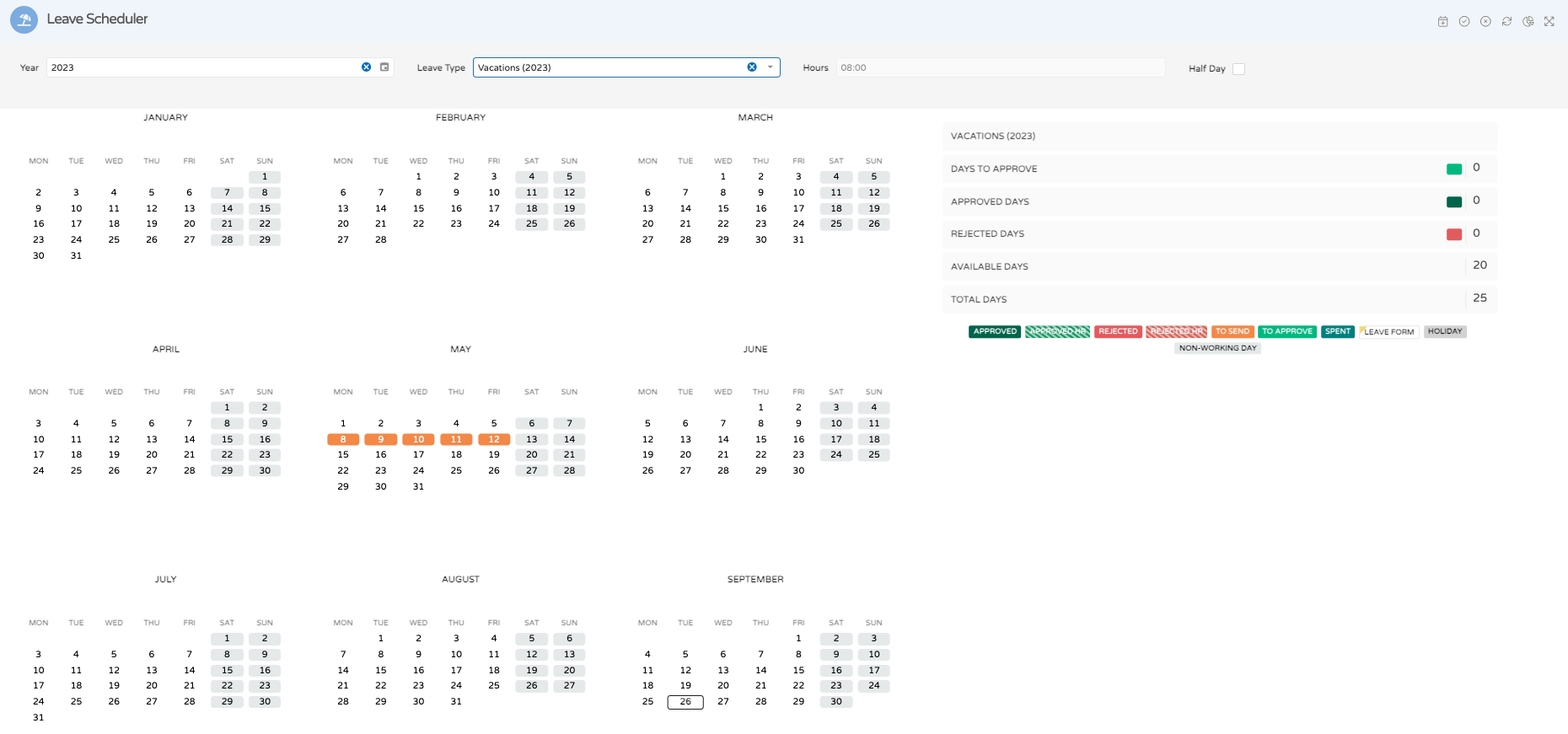
Create leave form
- To associate a leave form to a day or group of days, click on the "New leave form" button on the Leaves Scheduler menu bar
- Verify that the leave form pop-up opens.
- Select the day or days (From - Until)
- Check the option half day if you're applying for a half day leave
- Add a description
- See the associated approvers
- See the leave's history
- Attach a file
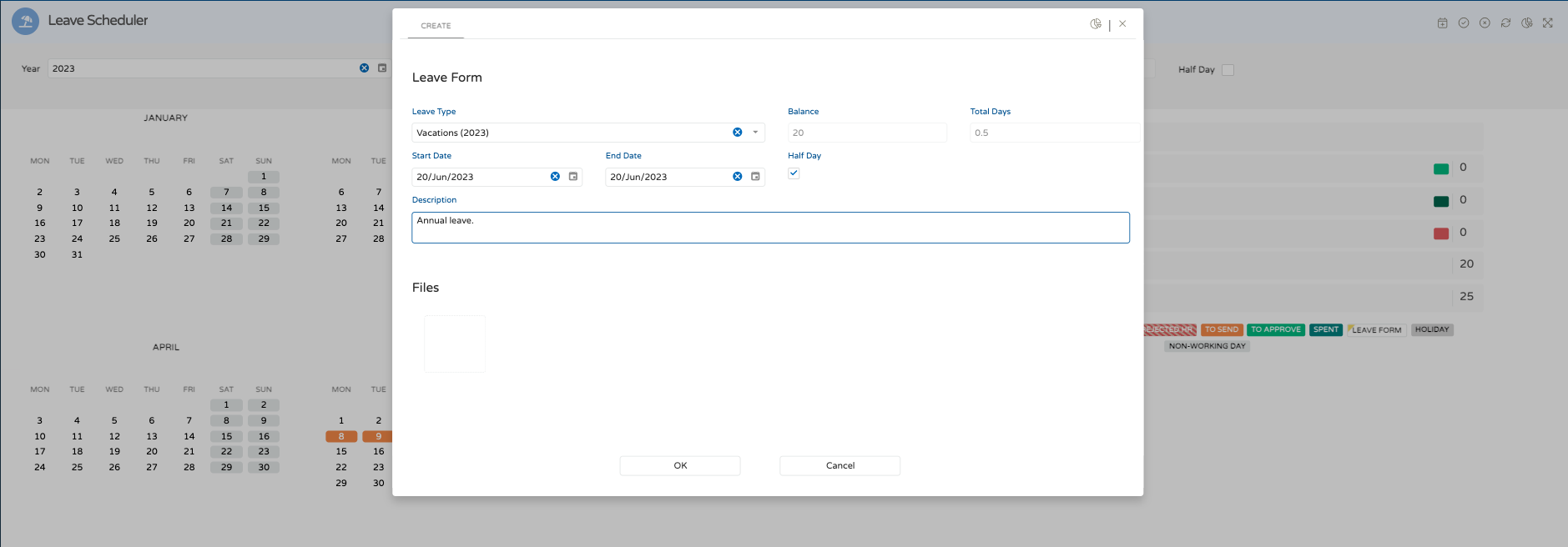
Send for approval
- To send for approval click on the check icon on the leaves menu bar.
- Check the description box on the right to verify that the selected days have changed colour accordingly.