Create a client contact
In order to create a new client contact with all the client details, you should access the "CLIENTS" module and go into the "Client Contact" tab.
Select the client you wish to add the contact to.
To create a new client contact, you should follow the steps below:
- Access the "Clients" module and double-click to open a specific client page.
- Click on the "Client Contact" tab followed by the "+" button to create a new line.
- To save these changes, it is necessary to fill in the "Name" field.
- Save all the changes made by clicking on the dis symbol.
To remove a line/client contact, you will only need to click on the "x" button.
Once created, the client contact can also be associated with another client.
How to associate an existing client contact with another client.
Select the client you wish to associate a contact with. When clicking on the "link" option, the system will show a pop-up box with all the available contacts. You will only have to select the client contact needed and click on the "Save" option.
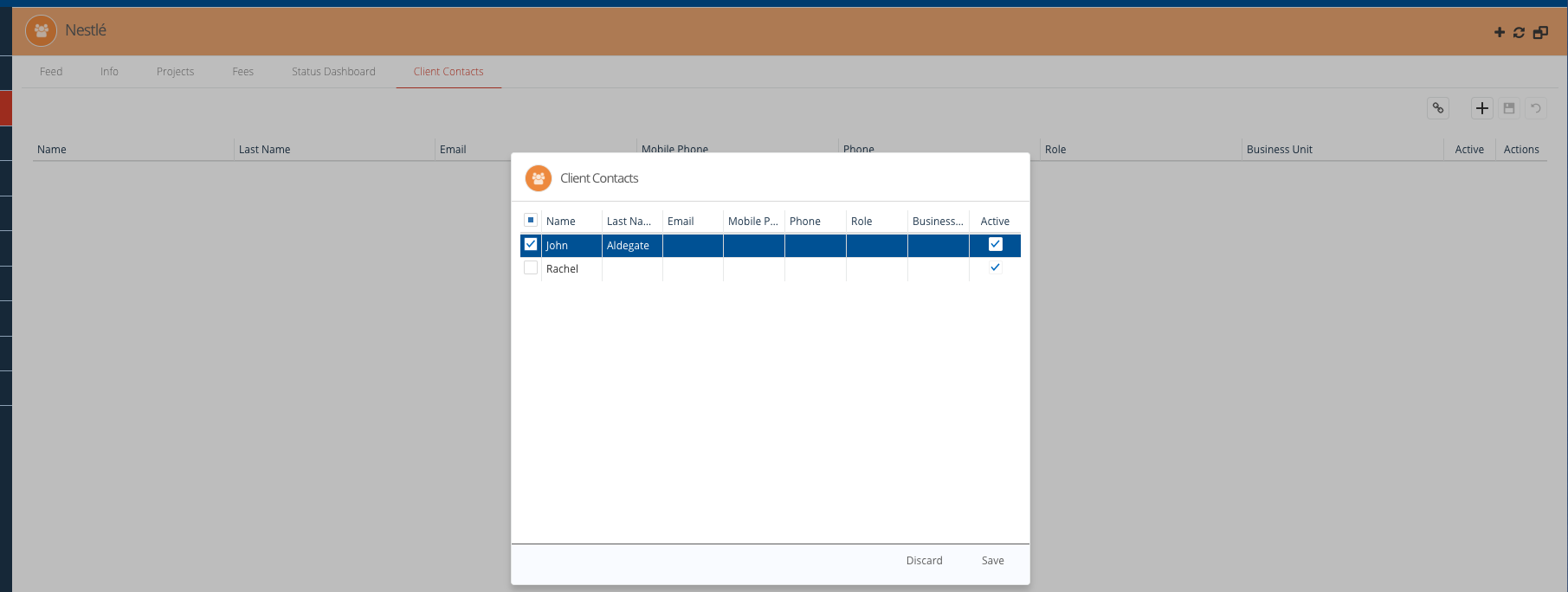
When clicking on the "Save" option, the contact will be automatically available on the client details. It won't be necessary to save the changes made, as the system will automatically do it for you.
