Create a lead
informação
A Lead is an umbrella that groups a bundle of related activities and deals.
- To create a new Lead, navigate to the "Clients" module.
- After selecting a client click on the "+" to open a new Lead creation popup.
- Fill in the yellow (mandatory) fields.
- Name - Name you would like to give to the Lead.
- Type - Choose from a drop-down list. E.g. Partnership, Direct Sales, etc.
- Lead Owner - The owner of the Lead.
- Domain - The website domain of the Lead.
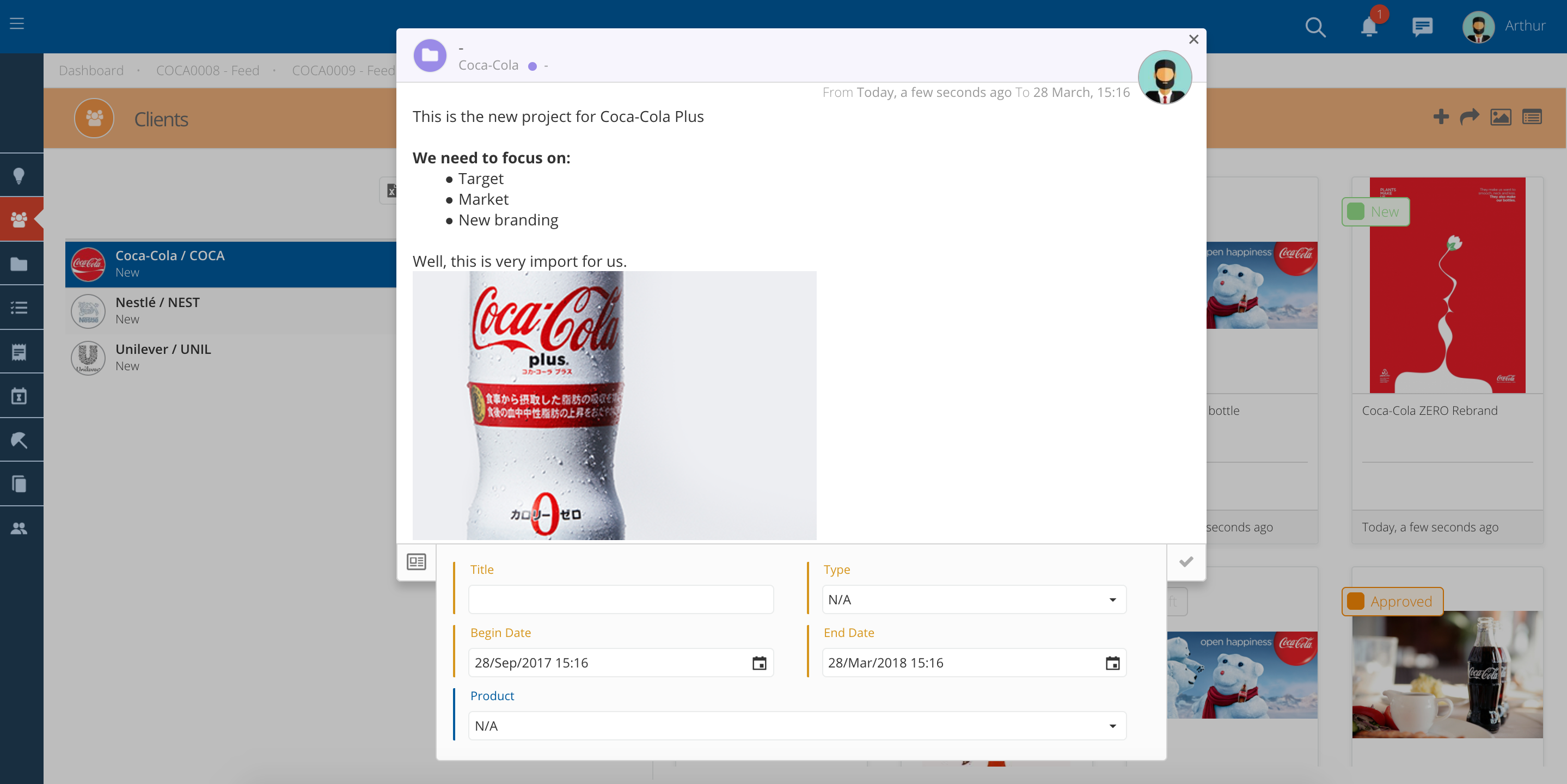
Add a description and files
- You can add a description with all the information and instructions.
- Just type in all the information on the description field, inside the creation popup.
- You can also attach files by dragging them inside the popup, or by clicking on the dotted square.
- This is useful for adding documents or presentations, in any of the main formats (Word, PPT, Excel, PDF, etc.)
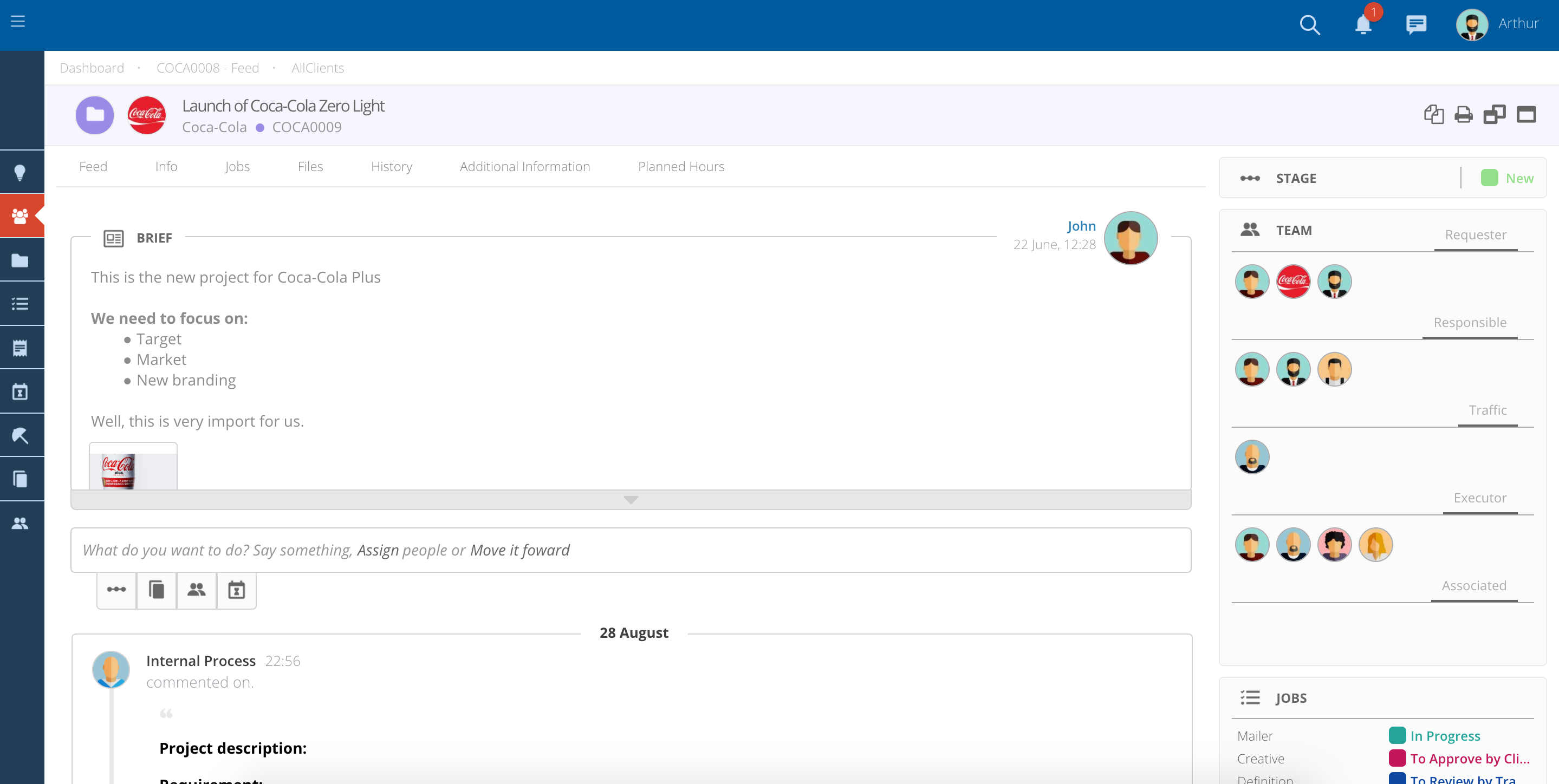
Add people to the team
- If you have access to change the Team you will see an Add Assignment symbol below the Description section.
- Add or remove people to each of the groups by clicking on the pencil.
- A dropdown will appear with a list of users.
- Select the users that you want to assign and click on the check to add them to the Team.
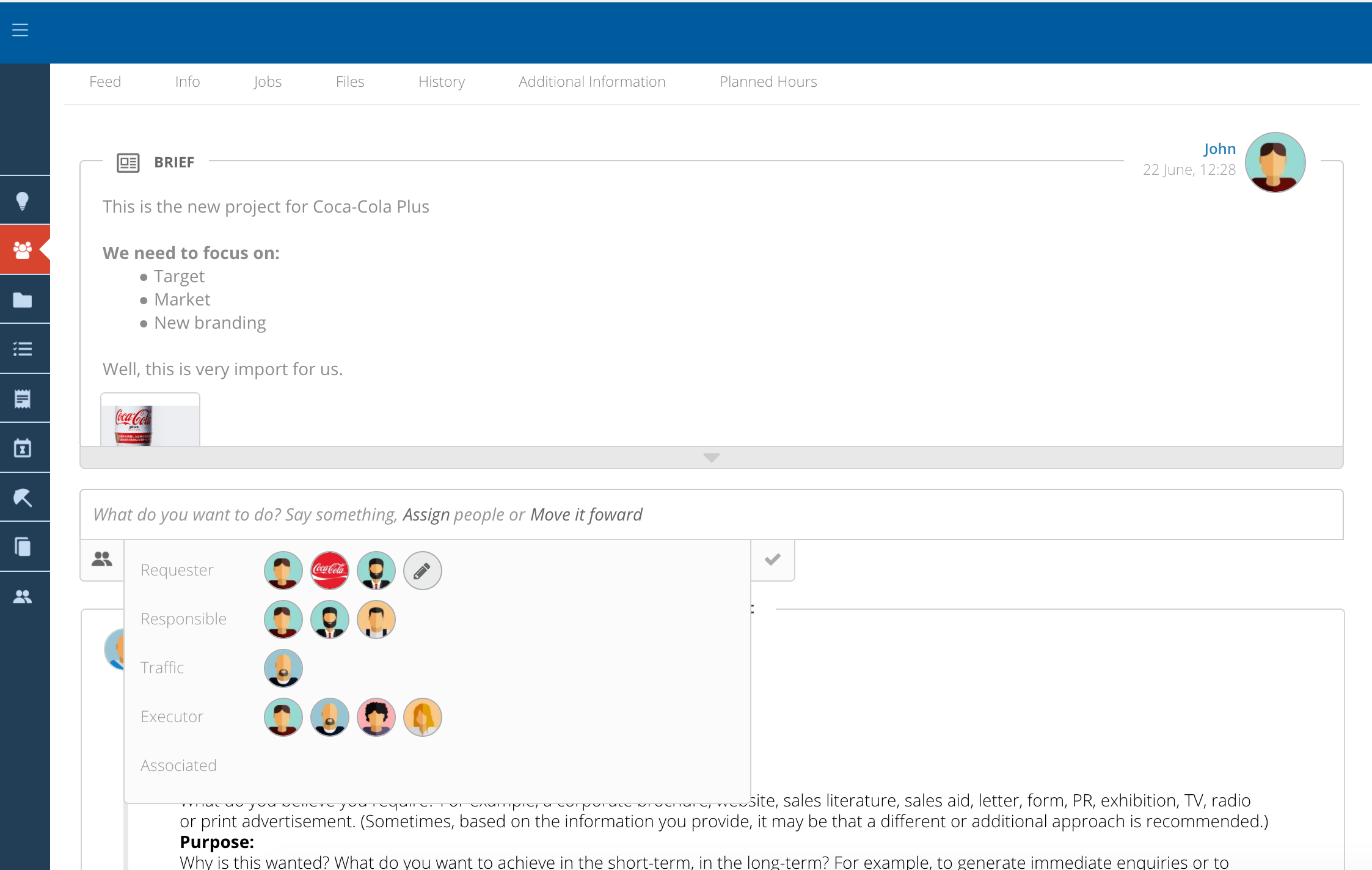
Document tabs
At the top of the page, you will be able to find various tabs with information about this Lead:
- Feed - All the stages and comments related to the Lead.
- Activities - List of existing activities belonging to this Lead.
- Files - All the files uploaded to this Lead will appear on this tab.
- History - Track of status changes. You can see for example who created the Lead and at what time.
- Others - You may also find other tabs depending on the modules of the system you have access to.